NOTE – the author of this manual does not take any responsibility, for any damage that may occur after using this manual. All activities described in this manual are carried out at your own risk.
Introduction
From version 3.0 onward, the SynScan™ firmware can be upgrade by the user himself. The latest version of the SynScan firmware is available on the Sky-Watcher web site and easily update hand controls with below instruction.
Requirements
- SynScan™ Hand Control of version 3.0 or later.
- Windows 8.1 or later
- An available RS-232C communication port on the PC
- RS232-USB hardware converter in case of missing DB9 COM port in your laptop/PC
- PC link cable that comes with the SynScan™ hand control
- DC power supply with 12~14V/1A output. Power plug should be 2.1mm diameter, tip positive.

Preparing your PC for the update
Create a folder for all SynScan™ related files on your computer f.e. on disk C:\ and name it SynScan.
Visit the Support Page of the Sky-Watcher website at https://www.skywatcher.com/download/software/
Download and save two files, follow with example:
Windows program: SynScan Firmware Loader, Version 3.5 – click with Download button.
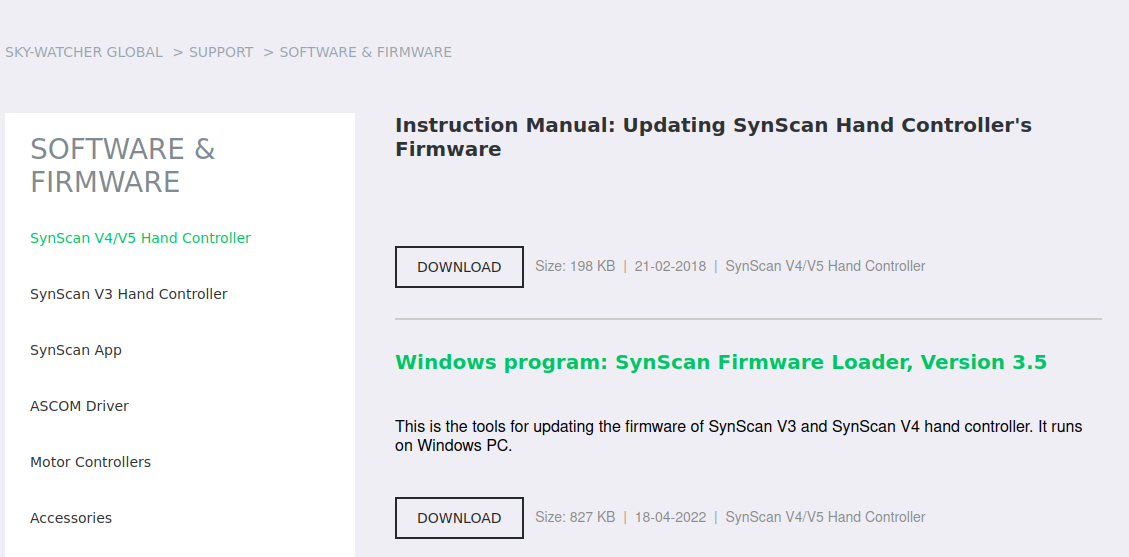
you’ll save a file with name: synscan_verXXXXXX_firmware_release.zip
where XXXXXX – version nr
Next download Firmware: SynScan V4/V5 Hand Controller For All GO-TO Mounts, Version 4.39.21 – click on Download button
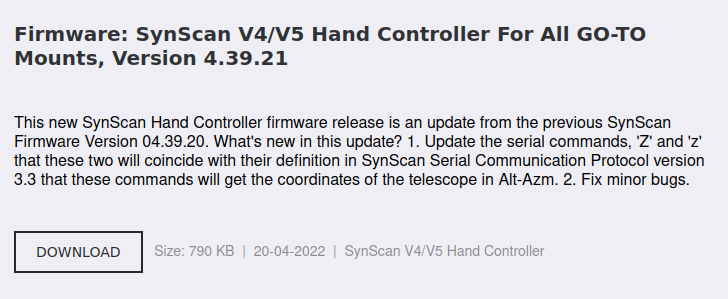
you’ll save a file with name: synscanfirmwareloader_verXX.zip
where XX – version nr
Connecting devices
Connect USB-COM converter to USB port of your computer.

Connect the male COM plug of the adapter to the female COM plug of the SynScan™ controller

Plug the RJ-11 end of the PC link cable into the jack in the middle socket on the hand control. Push the connector into the hand control until it clicks into place.

Use a dedicated cable to connect the controller with the mount – RJ45 plug → mount COM plug

We have got such a connection – example:

Firmware update the SynScan™ Hand Control
Press and hold down the key 0 and 8 simultaneously, then power on the mount, as shown in below photo.

The hand control will give a beep, indicating a successful start up. The SynScan™ will display: “SynScan Update Ver. x.x” on the LCD screen, as seen on below photo. SynScan is ready in the update mode.
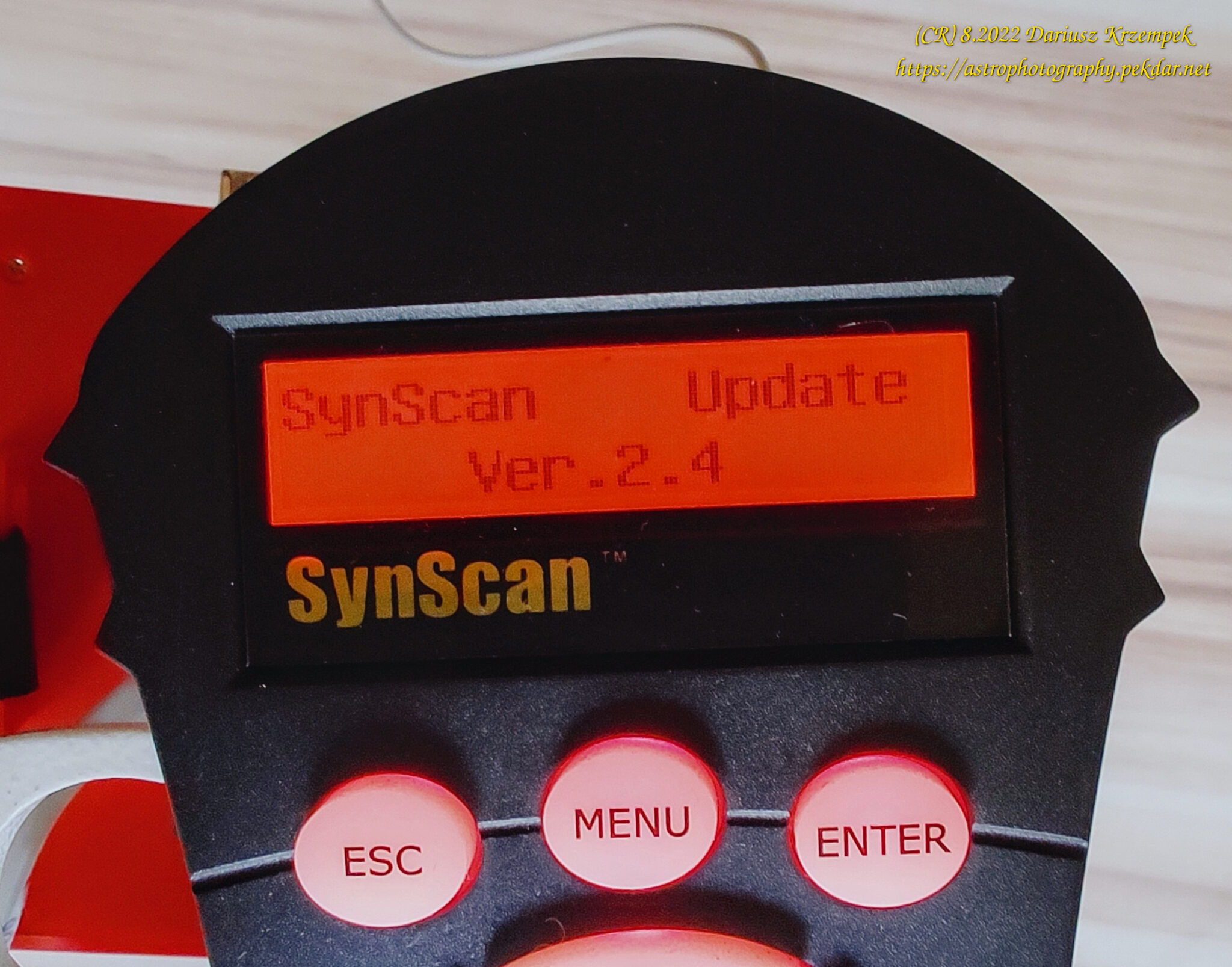
On your computer, run the Computer Manager and find the COM port which will be used for update. With this example it is COM5.
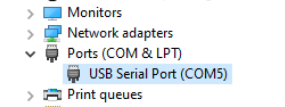
Run the SynScanFirmwareLoader.exe software on your PC.
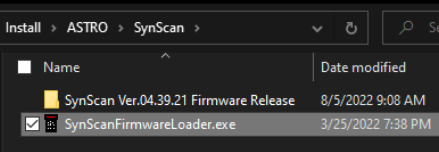
Once the program is launched, you should see a window SynScan Firmware Loader , make sure the “Auto-detect COM Port” checkbox has been unchecked. Set the COM port.
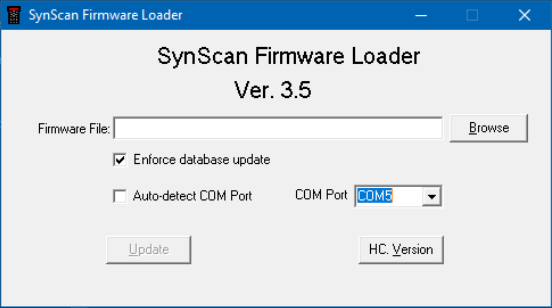
Click the HC. Version button. The Firmware loader will automatically detect the COM Port, which connects to the hand control and request the hardware, firmware and database versions in the hand control. You will see the version numbers at the bottom of the Firmware Loader as shown on below picture.
If the Loader software cannot communicate with the controller, enable the Auto-detect COM Port option and click the HC. Version button again.
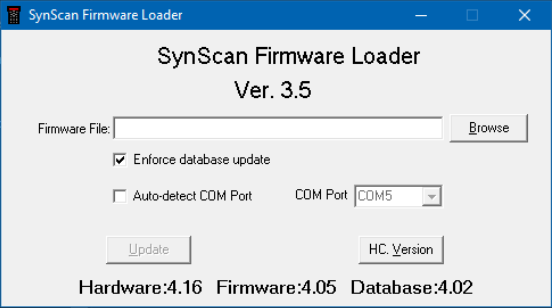
If the Firmware Loader can not detect an available COM port, please check the connection between the hand control and PC.
Click Browse to select the SynScanVXXXX.ssf file in the SynScan folder.
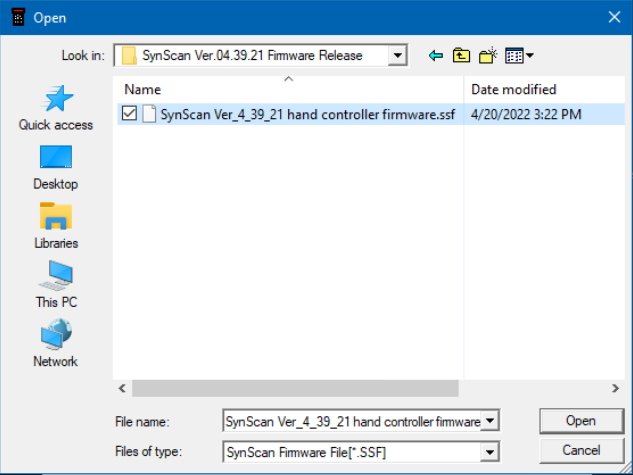
We recommend you to check the checkbox Enforce database update and then click Update to start downloading the new firmware into your SynScan™ hand control.
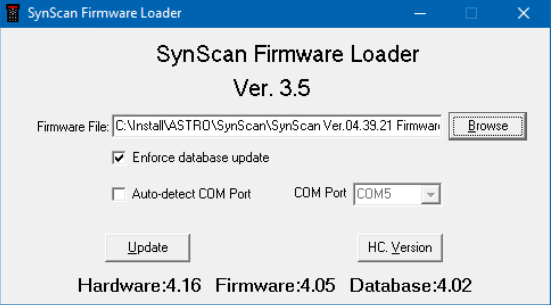
You will see the status of the update below the Update and HC. Version buttons as shown on below picture.

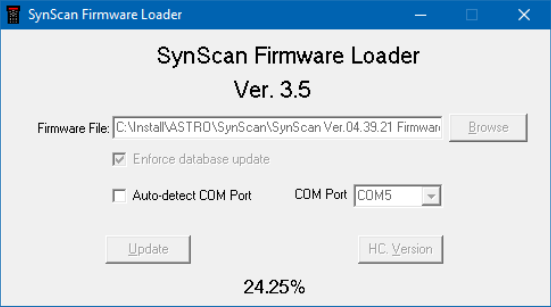
Update Complete
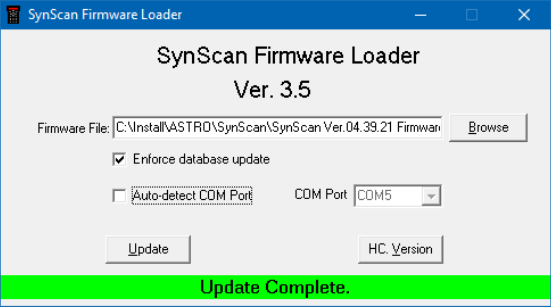
Click on the HC. Version button and check if the controller has reported a new Firmware version.
The update was fully successful.
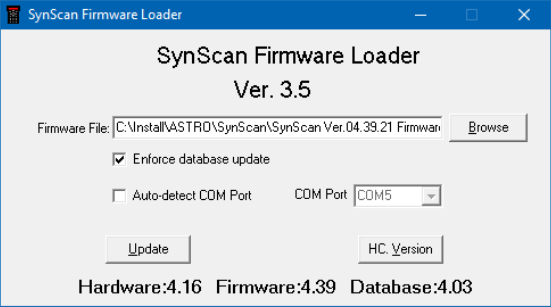
Close the Loader program and turn off mount power suppl.
Turn on the mount power and check if the controller reports a new firmware version.

Check if the mount and H.C. works properly.
As you can see, the firmware update process with the SynScan V4 hand controller is not easy but also not to difficult. It is important, to carry out all the activities described in this manual with focus and attention on details.
Hope this manual provided could be a little helpful for you.







